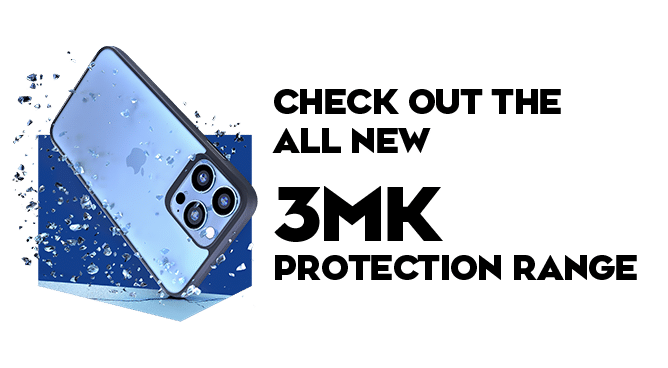We use cookies to make your experience better. To comply with the new e-Privacy directive, we need to ask for your consent to set the cookies. Learn more.
How can I remove my Samsung account from my device?
How can I remove my Samsung account from my device?
If you'd like to return a Samsung device under our 12 month warranty or because you've changed your mind, you'll need to remove your Samsung account before sending it back.
Removing your Samsung account is easy, and can be done either directly from your device or by logging into Samsung's website.
Below are some instructions on how to remove your Samsung account directly from the device you wish to return:
1. On your device tap the Apps icon
2. Open Settings
3. Select Accounts
4. Select Samsung Account
5. Select your email address
6. Tap More in the top right hand corner and select Remove Account
7. Tap Remove Account
8. Enter your password and then confirm
9. Select Remove Account
Your Samsung account will now be removed from your device.
If you wish to remove your Samsung account remotely from the device you wish to return using either a PC or laptop, please follow the instructions below:
1. Head to Samsung's website
2. Sign into your account using your Samsung account credentials
3. Click Find My Mobile
4. Enter your password and click Sign In
5. Click Registered Devices and select your device
6. Click the rubbish bin icon and accept the disclaimer
This will remove your Samsung account from your device remotely.
It's important to remember to remove your Samsung account before returning your device as we can't process any returns that are still locked to a Samsung account.