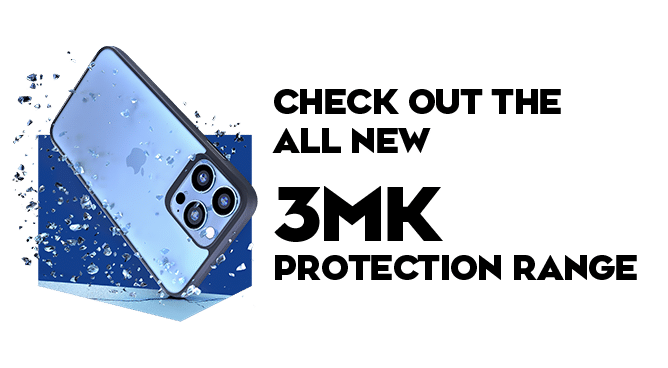We use cookies to make your experience better. To comply with the new e-Privacy directive, we need to ask for your consent to set the cookies. Learn more.
Face ID & Touch ID Setup
Face ID & Touch ID Setup
Apple’s Face ID is a facial-recognition piece of technology that will unlock your iPhone with ease. The biometric authentication service was initially launched in 2017 on the iPhone X in replacement of the original Touch ID fingerprint.
How Does Apple’s Face ID Work?
Face ID works by using a state-of-the-art TrueDepth camera system. The system consists of sensors, cameras and a dot projector. These combined configure a detailed 3D map of your face.
Each time you look at your phone, the TrueDepth Camera system will conduct a secure authentication check before authorising access and unlocking the iPhone.
The TrueDepth Camera accurately captures the geometry of your face using the most advanced hardware and software created by Apple. The system works by projecting and analysing over 30,000 invisible dots, these dots create a depth map of your face.
To unlock the device, the technology also goes on to capture an infrared image of your face. The depth map and infrared image are transformed into a mathematical representation and are compared to the enrolled facial data.
This data is securely kept in The Secure Enclave. The Secure Enclave is a processor that only exists in order to keep your iPhone secure.
Is Apple’s Face ID and Touch ID Secure?
Although Face ID and Touch ID use different biometric authentication methods, they do share similarities. Each system requires the comparison of biometric data that is saved in the Secure Enclave. If the data provided matches the enrolled facial ID or fingerprint, the device will unlock.
Apple claims that there is only 1 in 50,000 chance someone else's fingerprint will unlock an iPhone using Touch ID. In regards to Face ID, Apple claims that there is only 1 in 1,000,000 chance that someone else’s face will be able to unlock the iPhone.
In comparison to this, the chance of someone guessing your four-digit pin passcode is 1 in 10,000 and 1 in 1,000,000 chance they will guess your six-digit passcode.
Touch ID Setup and Other Functions
Below you will find an array of information you will need in order to set up your Touch ID as well as other features and functions you may find useful.
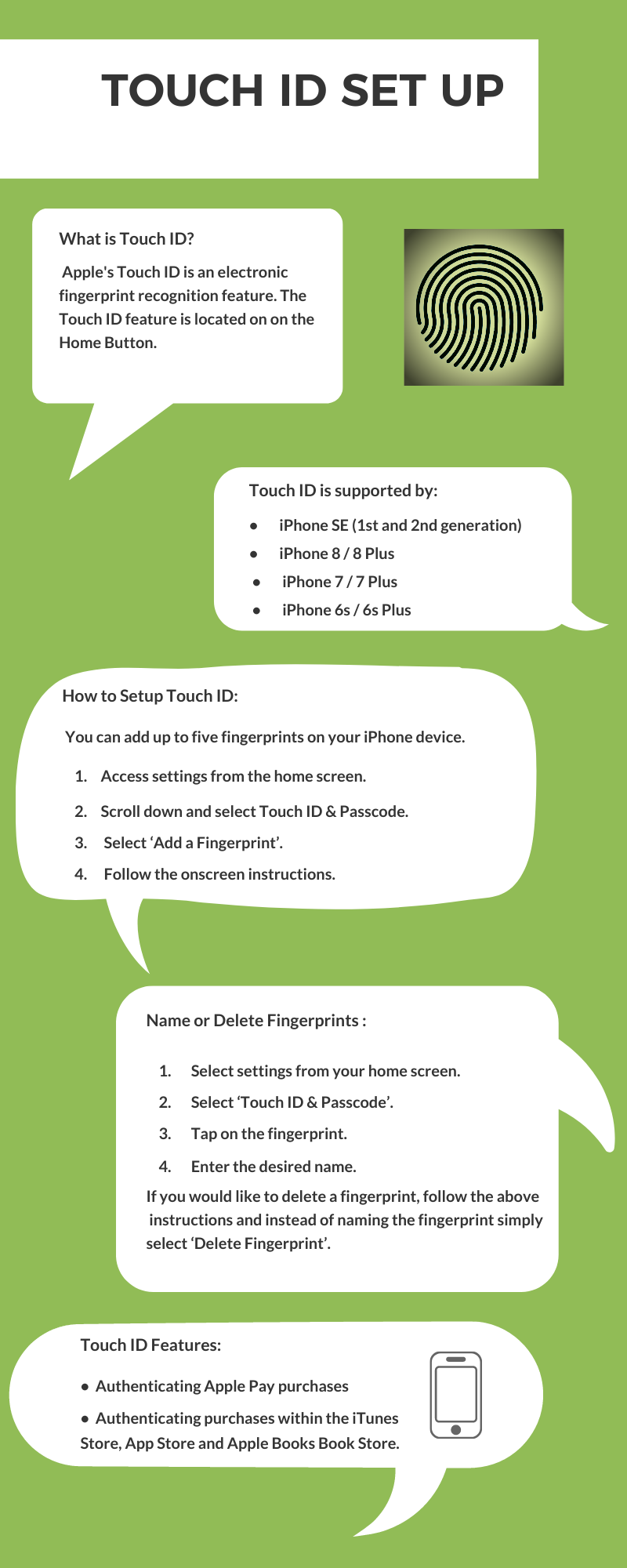
What Devices Support Touch ID?
Touch ID is supported by:
- iPhone SE (1st and 2nd generation)
- iPhone 8 / 8 Plus
- iPhone 7 / 7 Plus
- iPhone 6s / 6s Plus
How to Turn On and Set Up Touch ID?
Touch ID can be used to unlock your iPhone, authorise purchases and payments, as well as sign into third-party apps. Touch ID requires a passcode in order to be set up on your device.
If the fingerprint recognition is not already turned on when initially setting up you iPhone, you can turn it on by going into you iPhone settings:
- Select settings from your home screen.
- Scroll down to Touch ID & Passcode.
- Turn on the available options.
How to Add a Fingerprint
You can add up to five fingerprints on your iPhone device.
To add a fingerprint to your iPhone simply:
- Select settings from your home screen.
- Scroll down to Touch ID & Passcode.
- Select ‘Add a Fingerprint’.
- Follow the onscreen instructions.
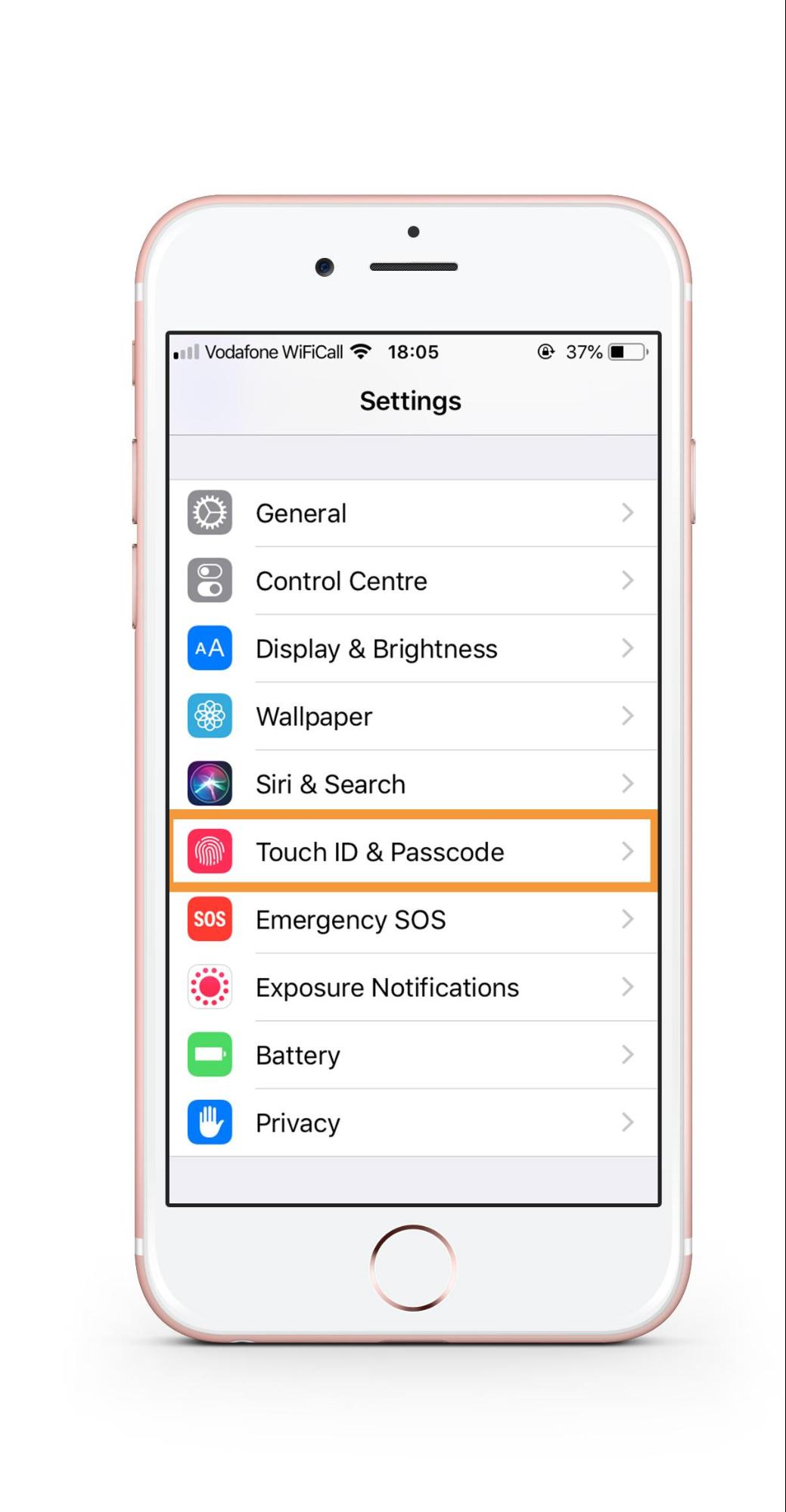
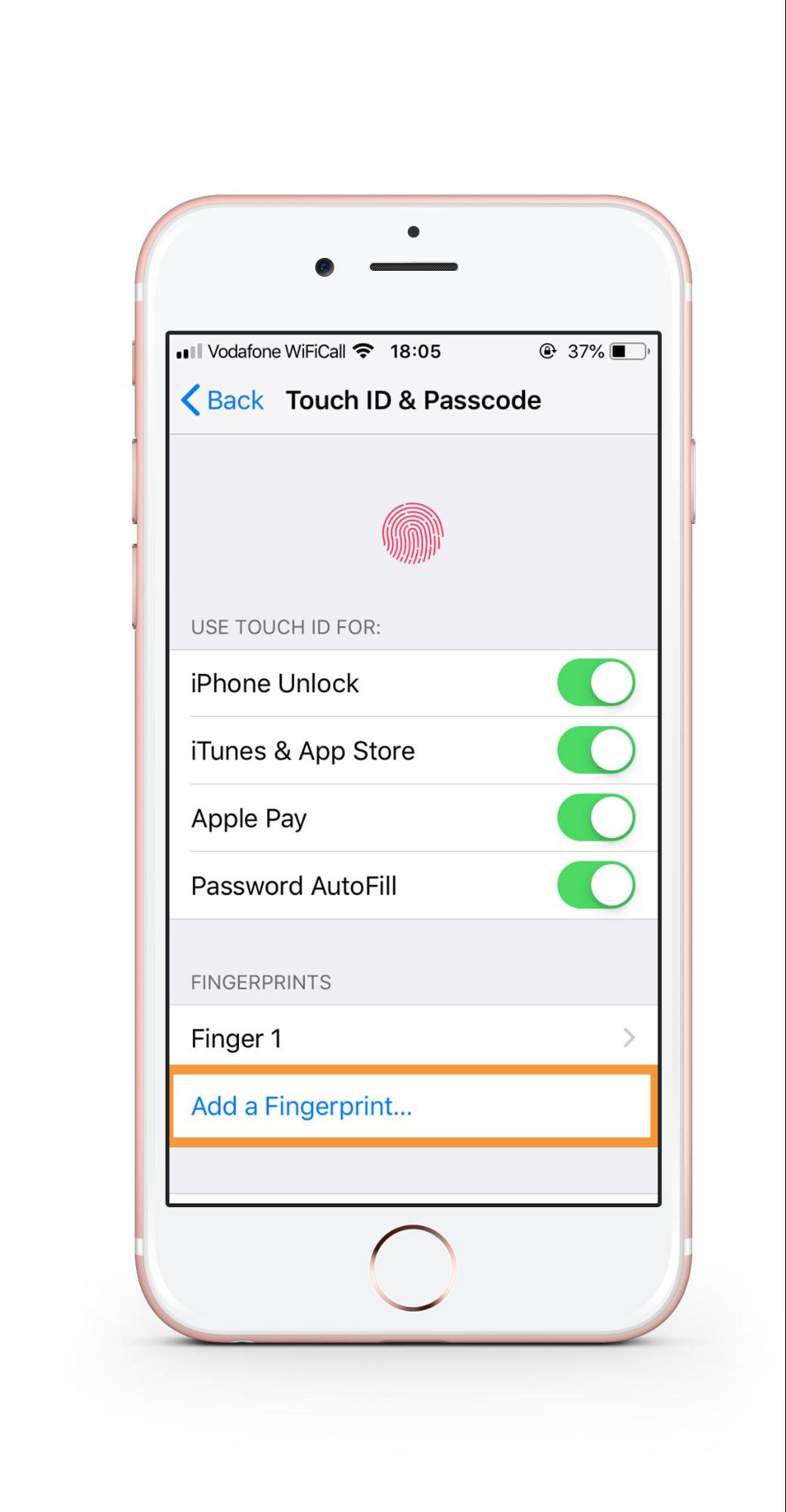
Naming and Deleting Fingerprints
If you would like to name a particular fingerprint you will need to:
- Select settings from your home screen.
- Select ‘Touch ID & Passcode’.
- Tap on the fingerprint.
- Enter the desired name.
If you would like to delete a fingerprint, follow the above instructions and instead of naming the fingerprint, you can simply select ‘Delete Fingerprint’.
Face ID Setup and Other Functions
Here you will find a collection of information about Apple’s Face ID that you will need in order to set up this service, as well as other features and functions you may also find useful.
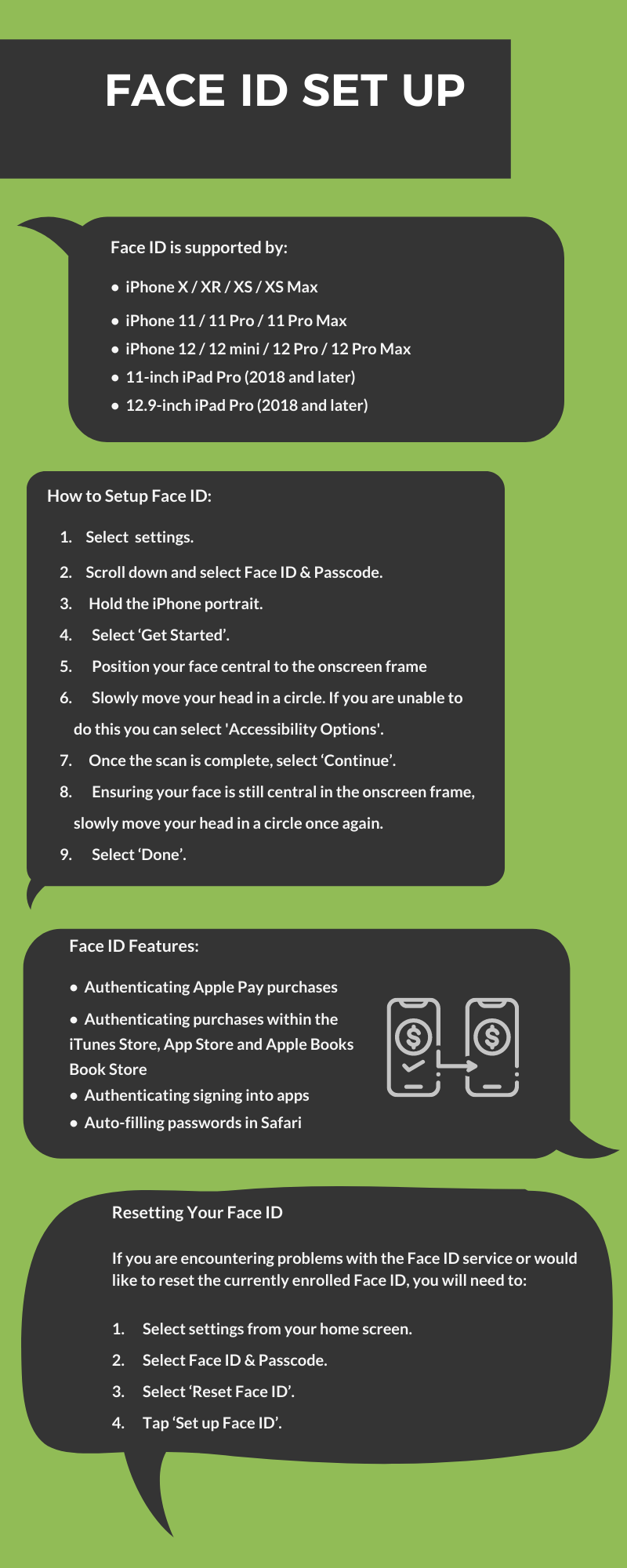
What Devices Support Face ID?
Face ID is supported by:
- iPhone X / XR / XS / XS Max
- iPhone 11 / 11 Pro / 11 Pro Max
- iPhone 12 / 12 mini / 12 Pro / 12 Pro Max
- 11-inch iPad Pro (2018 and later)
- 12.9-inch iPad Pro (2018 and later)
How to Setup Face ID
If you have not already set up face ID when first setting up your iPhone, you can easily enrol your face by accessing the settings on your phone. Below you will find simple instructions that will help you to set up your Face ID.
Before setting up your Face ID, ensure that there is nothing covering the TrueDepth Camera or your face, such as a face mask. You will still be able to wear glasses or contact lenses when enrolling your face.
Face ID will work best when the iPhone device or iPad is about an arm's length away from your face.
To set up your Face ID you will need to:
- Access settings from the home screen.
- Scroll down and select Face ID & Passcode.
- You may need to enter a passcode at this stage.
- Ensure the phone is held portrait.
- Select ‘Get Started’.
- Position your face central to the frame and slowly move your head in a circle. If you are unable to do this you can select 'Accessibility Options'.
- Once the scan is complete, select ‘Continue’.
- Ensuring your face is still central in the onscreen frame, slowly move your head in a circle once again.
- Select ‘Done’
If you have not yet set up a passcode, you will now be requested to create one. The passcode will serve as an alternative method to verify your identity.
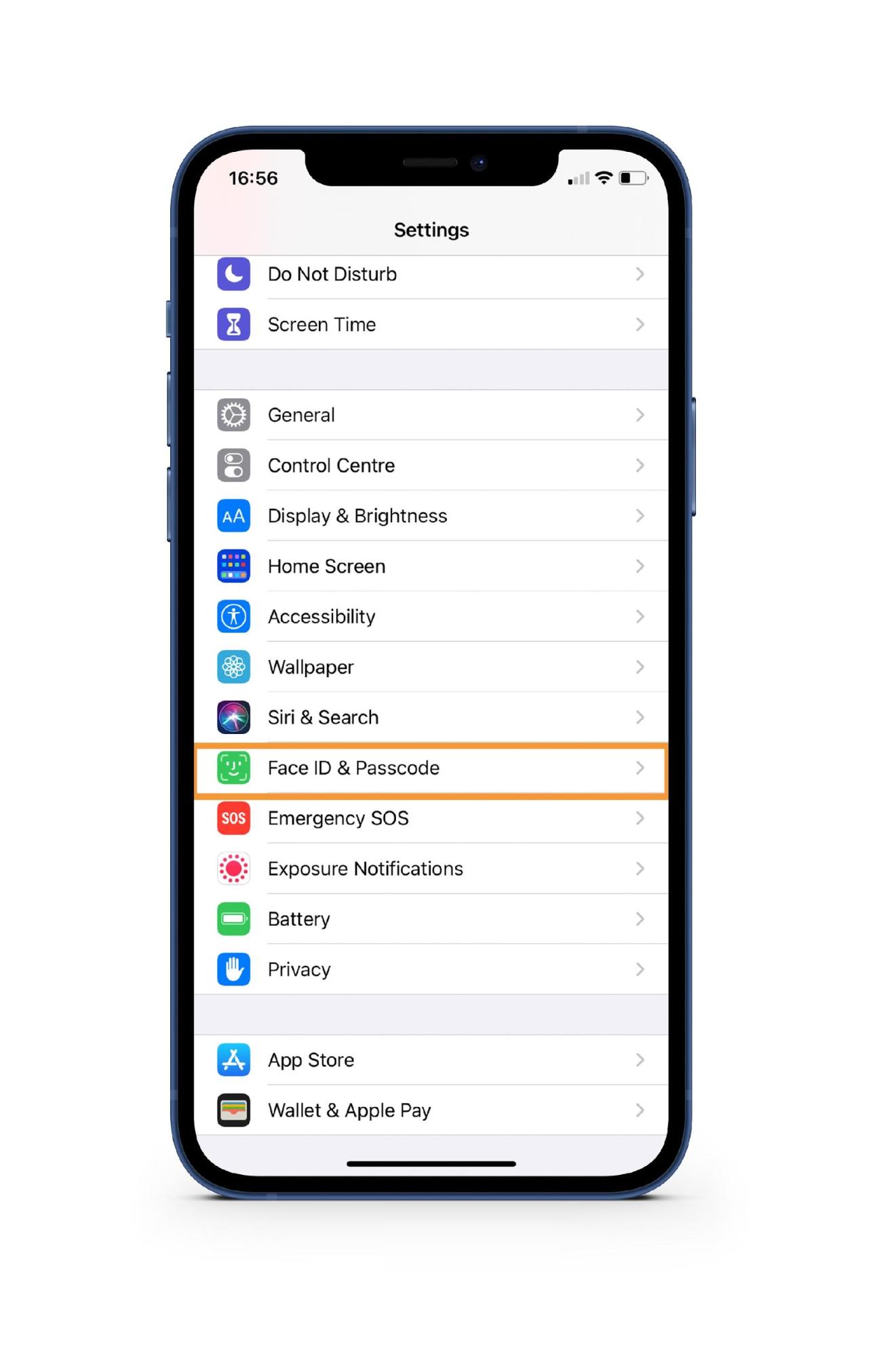
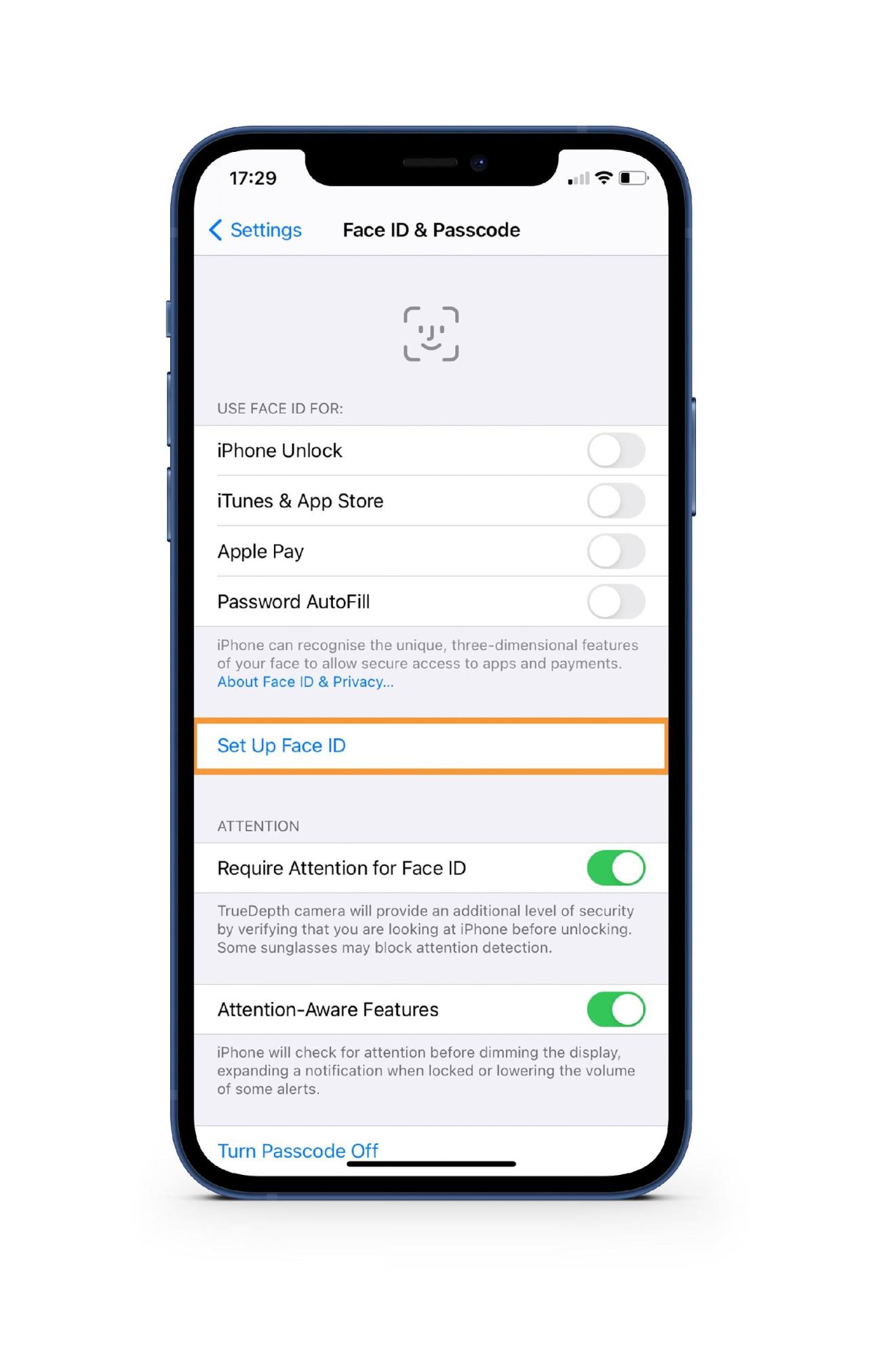
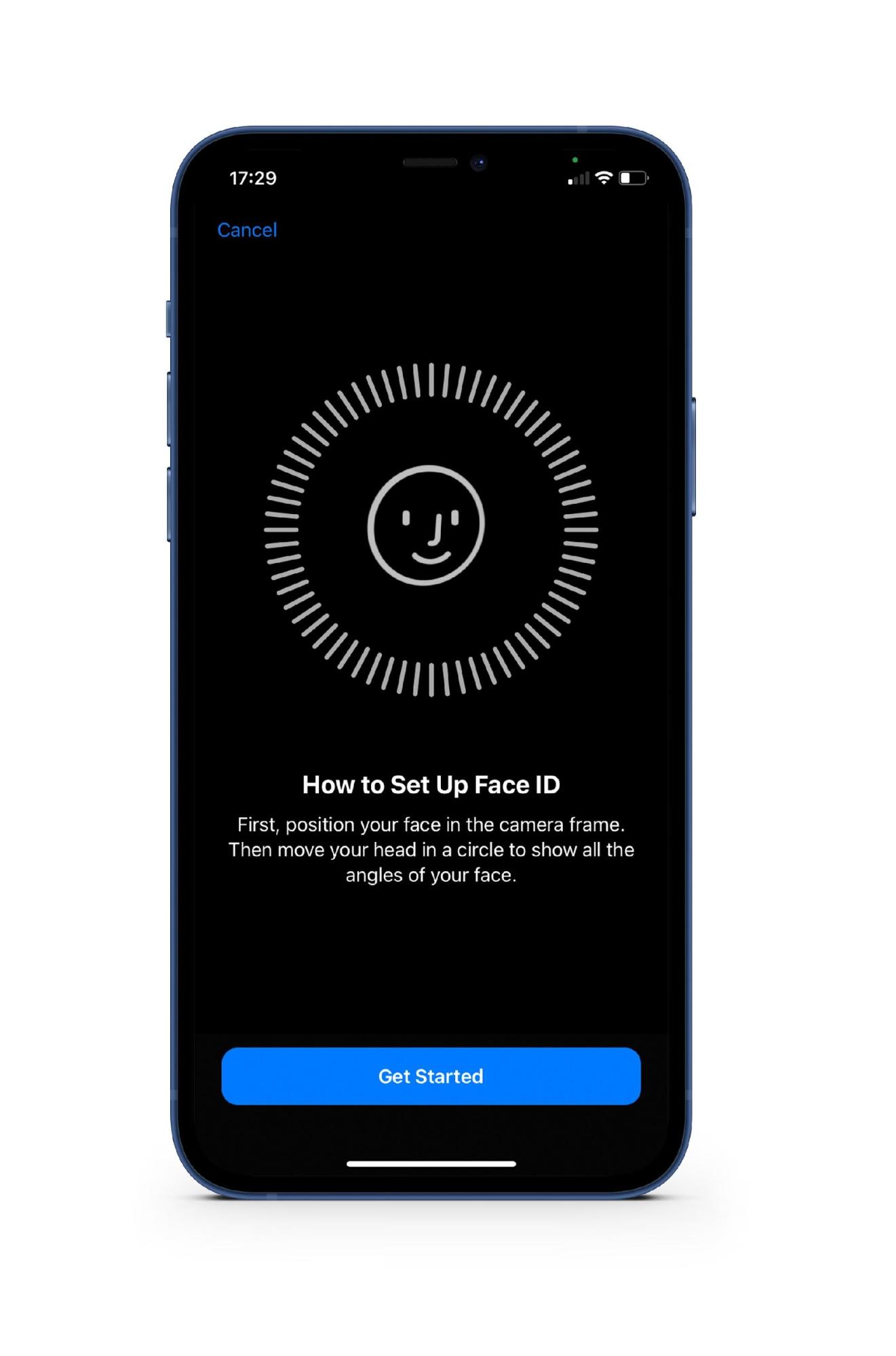
Resetting Your Face ID
If you are encountering problems with the Face ID service or would like to reset the currently enrolled Face ID, you will need to:
- Select settings from your home screen.
- Select Face ID & Passcode.
- Select ‘Reset Face ID’.
- Tap ‘Set up Face ID’.
Face ID Features
Face ID will not just allow you to easily unlock your phone, it can also provide other useful features, these include:
- Authenticating Apple Pay purchases + other purchases within the iTunes Store, App Store and Apple Books Book Store.
- Authenticating signing into apps.
- Auto-filling passwords in Safari.