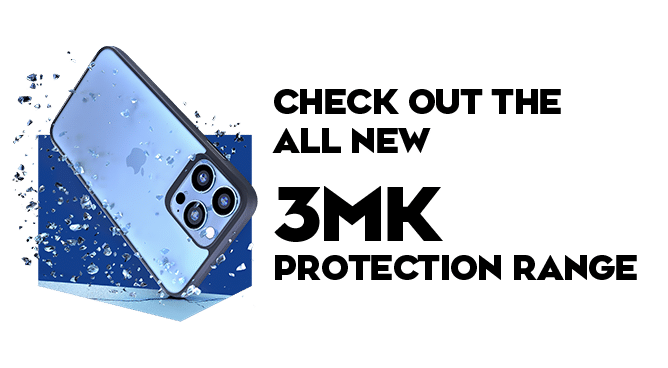We use cookies to make your experience better. To comply with the new e-Privacy directive, we need to ask for your consent to set the cookies. Learn more.
Why Won't My Phone Connect to Wi-Fi with Correct Password?
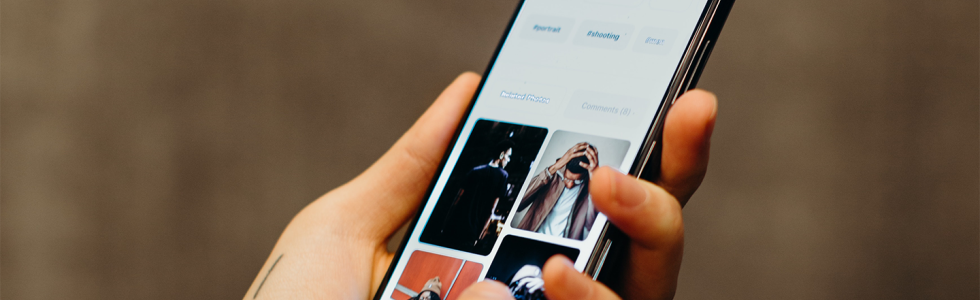
Connecting to Wi-Fi is a simple process that only requires a couple of steps. However, when these steps are interrupted by unknown means, it can be an extremely frustrating situation. So, if you have tried the password and the problem remains, then there might be a few reasons why.
In this article, we'll outline some potential issues and more importantly, a couple of quick fixes to resolve your connectivity problem and get you back online! If you've tried everything here, it might be time to get your android or iPhone repaired. Not to worry, here at The Techout we can give your phone a full check and let you know exactly what the problem is and how we can help you fix it.
Is Your WiFi Turned On?
If your phone won't connect to Wi-Fi, then the first step is to make sure your Wi-Fi is turned on. This step varies on different smartphones, but it should universally be located under Wi-Fi within your settings. Find your way and check if the Wi-Fi is switched on and the symbol is appearing at the top of your smartphone.
Is Airplane Mode Enabled?
Have you checked if the Airplane Mode setting is switched on? When enabled, it disables Wi-Fi and other functions, making it impossible to connect to the internet.
This situation is easily fixed by switching off Airplane Mode and attempting to connect to the Wi-Fi again. Additionally, by enabling Airplane Mode and disabling it moments later, you can reset your smartphone's connectivity and can even improve it.
Does Your Phone Require An Update?
You should also check if your phone requires an update, in addition to ensuring that your Wi-Fi is turned on. Although an old OS/iOS is unlikely to be the source of these problems, it's worth checking if your phone won't connect to Wi-Fi.

Check Your Router
Your connection issues could be caused by your router rather than your smartphone. We recommend analysing your router and taking a look at any lights or symbols located on the front. These symbols will tell you if your Wi-Fi is operational and ready to use.
If you’re having this issue, then simply unplug the router from the outlet and wait at least 30 seconds before reconnecting. After that, you'll have to wait for the router to switch back on for a minute or two. Once it's done, reconnect to the network to test if everything works as it should.
Forget the WiFi Network
If your smartphone is still unable to connect to the Wi-Fi then you might need to forget it and start again. Begin by clicking settings, find the Wi-Fi and select your chosen network. Within the network, you should have an option to forget it. This action will disconnect your phone’s existing connection with this Wi-Fi and allow you to reconnect with the correct password.

Software Defects
If the other options haven't worked, then your smartphone might have some existing software defects. These defects on your device may have caused complications with your phone’s ability to connect to other devices or routers.
We recommend a full factory reset to ensure that your phone can resolve these defects. It will, however, remove all of your data on your smartphone, so make a backup first.
In your settings, simply look for the Backup and Reset option, which may be named differently on your device. Tap to bring up the factory reset menu, where you can wipe your device's data.
When the phone turns back on, you'll have to go through the setup procedure all over again. After that, turn on the Wi-Fi, select your network, and reconnect.
For more information surrounding common phone problems, you can take a look at our hangout. If you need a closer inspection of your device, you can contact our team of experts for a free consultation or bring in your Samsung phone for repair in our Barnstaple store.