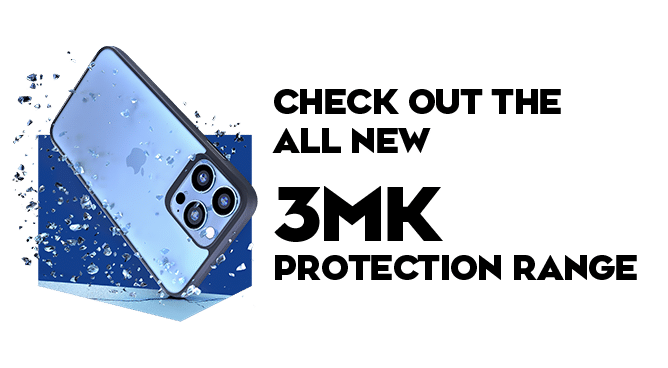We use cookies to make your experience better. To comply with the new e-Privacy directive, we need to ask for your consent to set the cookies. Learn more.
Can You Add More Storage to an iPhone 11?

The iPhone 11 comes in various sizes, but it's still easy to run out of space these days. No one wants to see those dreaded words "not enough storage," but there are some quick solutions to this pressing issue.
Unfortunately, you can't upgrade your iPhone memory capacity, and there isn't an option to add additional storage like an SD card. However, this doesn't mean it's impossible. Here are a few ways to maximise your storage.
iCloud Backups
There are several iCloud storage options, some of which are free, and some require a fee. iPhone users get up to 15GB of free online storage with Google Photos and 5GB of free storage on iCloud. The base upgrade option for iCloud backups is 50GB for 79p per month.
You can automatically move photos and videos from your iPhone 11 to iCloud by toggling on the iCloud Photos button in the Photos section under Settings.
Add External Storage
Although you can't increase your iPhone 11's memory, you can use external storage options. By adding a small, portable hard drive to your phone, you can store downloads, family photos and important files. External hard drives are a great way to keep everything in one place for an affordable price.
A wireless hard drive is an excellent option if you don't want something sticking out of your phone. Hard drives come in various sizes and can sync with your iPhone if they're on the same Wi-Fi network. You can choose one like MyCloud, which comes with an app letting you automatically store files on the drive instead of your phone.
Clean your iPhone
Your iPhone can quickly fill up with clutter, so giving it a spring clean will free up some much-needed space. Examine your storage by going into Settings on your iPhone 11 and selecting General, followed by iPhone Storage. The amount of space used is shown in the colour-coded bar, with a breakdown of your files, photos and apps below. It also shows when you last used each app, so you can easily find and delete ones you hardly ever use, especially with the 'offload unused apps' feature.

You'll also see the option to 'review large attachments' here - another great way of clearing space. It will tell you how much storage you can claim back if you delete them all and display each file's size in order.
Clearing your app caches will also free up a surprising amount of space. For example, it's estimated that the cache for Facebook can grow to around 500MB over one year. The best way to deal with this is to delete and reinstall the app. Doing this can also tackle the notoriously annoying 'Other' storage category - which is generally made up of cached data and other files that aren't easily categorised.
We hope you have enjoyed our tips and tricks on your iPhone 11's storage. You can check out our Techout hangout or contact our team for expert advice for more information. If your phone needs a little more TLC, why not check out our iPhone repair in Barnstaple page?