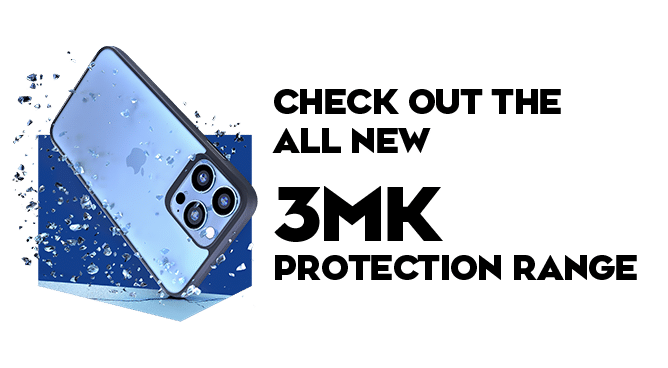We use cookies to make your experience better. To comply with the new e-Privacy directive, we need to ask for your consent to set the cookies. Learn more.
Can I Access iCloud from a Samsung Phone?

Deviating from an Apple device to an Android at first can be daunting. Users occasionally feel they may have to leave their old personal data behind, but this is not the case! There are many ways to access your iCloud data and account on an Android device such as the Samsung Galaxy. At The Techout Hangout, we explore the possible ways for a successful transfer.
Apple users can store personal data such as notes, pictures, contacts, music, and default settings on their iCloud storage. Users can then sync their data across multiple apple devices, from iPhones to Mac computers.
It is important to note that accessing iCloud on an Android device such as Samsung can have limitations as Apple software is not designed to be compatible with non-apple devices. However, there are diverse ways to retrieve your personal data from an Apple device to an android.
It is vital to consider that some elements may vary depending on the device and Android software.
How to Access iCloud on a Samsung Device
Samsung devices such as the Galaxy range have an all-in-one tool called Smart Switch, accessible from the Google Play Store. Smart switch allows you to move personal data stored on IOS devices to your new Android Galaxy device.
Open iCloud on your iPhone device > backup your data on the cloud > open up the smart switch app on your android device > tap receive data and select your iPhone device > receive data from iCloud > log into your iCloud account > once logged in, tap import.
Transfer iCloud Data With a Lightning Cable and Smart Switch
You can quickly transfer your iCloud data by connecting your two devices with a compatible cable. It is important to note that you will need to use a lightning to USB-C or USB-C to USB-C cable or adapter to connect your two existing devices.
Confirm your new Samsung device as a trusted device > on your iPhone device, tap ‘trust’ > sign into your iCloud account > choose the content you would like to transfer and tap ‘import’ > start the import, and smart switch will begin to transfer data.

Web Browser
The typical way to access your iCloud account is through a web browser on a Samsung device. iCloud.com is the website to visit to access various content.
Head to the iCloud website > sign in using your Apple ID and password > if you have used two-factor authentication, you will need your Apple device to receive a code to sign in > type in the code onto your Android> the Apple device will ask if you trust your Android, select trust > you can then access your data through account settings.
Access Your iCloud Through Google Drive
You can also retrieve your iCloud personal data from Google Drive. Google Drive can successfully store your iPhone’s contacts, media, photos, notes, and calendar events. Moreover, Google Drive is not as efficient as the other suggested ways of transferring iCloud data but is still an effective process to try.
Install Google Drive on your iPhone device > log into your google account > tap the three-line menu > go to settings > backup > select the elements you would like to backup and start backup > sign in to your Google account on your Android device > restore from backup.
If you are struggling to transfer your iCloud data from your old device to a Samsung or would like more guidance on moving from Apple to Android, contact our team or visit our store in Barnstaple for expert advice!.