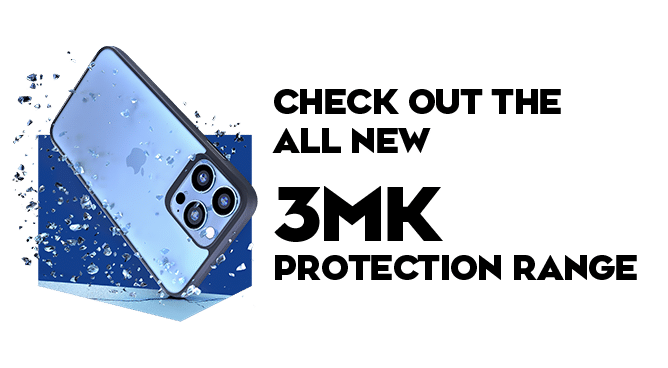We use cookies to make your experience better. To comply with the new e-Privacy directive, we need to ask for your consent to set the cookies. Learn more.
IOS15 Tips and Tricks

On Monday, 20 September 2021, iOS15 launched alongside the release of the iPhone 13 and iPhone 13 Pro; with it came a range of user-friendly improvements and bug fixes. iOS15 focused on enhancing FaceTime calls, improving privacy settings, and redesigning maps, safari, and weather apps.
Is an iPhone repair necessary? Or does your iPhone need updating? The iOS15 is a significant update (3.14GB) that drastically changes several iPhone features, and we’re here to help you discover how best to utilise these updates!
If you’ve got a new iPhone, then check out our guide to setting up your iOS.
Upgrading your FaceTime Experience
With this update comes a much-needed upgrade for FaceTime calls. Apple believed that FaceTiming should be an easy and delightful experience shared with loved ones - and thus introduced spatial audio support and SharePlay.
Spatial Audio
Spatial Audio Support creates the sensation of sound originating from each caller's direction in conjunction with where they're positioned in the call.
This feature improves communication and amplifies each individual within the group call. If you're not a fan of audio support, just open the control center, press and hold the volume section and switch off spatial support.
SharePlay
This feature allows everyone to watch a movie together on FaceTime. Everyone will have the power to control the video settings and playback, enabling them to remain watching together!
Here's how to set up SharePlay on FaceTime:
- Open FaceTime and call another iPhone user.
- Once you’ve connected, click the SharePlay Button positioned at the top-right corner and open the control panel.
- When you’re ready, begin by clicking on Share My Screen and after three seconds, the sharing will start!
- You can now move onto a streaming platform and pick a film/tv series.
- You will be prompted to SharePlay content, and the others will be asked if they want to join.
Focus Mode on iOS15
This enhanced version of do not disturb introduces an element of specification for notifications.
Focus mode works in unison with notification management by allowing the user to focus on what news they need to see based on work, personal, and sleep. For example, you can enable emails and WhatsApp messages to come through during work mode, but those emails and messages will be blurred during the personal mode
Setting this up to fit your usual schedule on one device will automatically transfer to every apple device. Furthermore, if you're filtering your notifications for personal mode, Siri will send an automatic message to those under work mode!
Upgraded Wallet
This iOS15 update introduces one of the first significant updates for Apple’s Wallet feature on iPhones. This update includes a series of extensions that enable users to connect their home keys, hotel keys and security keys. After the success of implementing house keys on your iPhone, this update comes as no surprise.
Additionally, boarding passes and tickets on your wallet will now begin to automatically disappear after the expiry date is hit.
Find your Device - While it is Off!
Most people know that you can track iPhones easily if the app has been opened and set up. But if the device is stolen, the thief can easily switch it off and prevent the iPhone from being tracked.
But with the iOS15 update, you can now find your iPhone even when the device has been switched off. This trick is accomplished due to the low-voltage Bluetooth beacon that activates if an iPhone turns off. This beacon essentially turns the iPhone into an AirTag and enables the iPhone to be tracked.
Rearrange Home Screen Pages
A great tip to utilise once your iPhone is updated is rearranging your entire home screen pages with ease. Instead of individually dragging your applications, this update will allow each page to be moved collectively and even deleted all at once.
Hold down on your applications, click on the dots, and the home pages will minimize. This allows you to organise your screen quickly and effectively.
Revert Safari’s Address Bar Back to the Top
The iOS15 update introduced a few changes to Safari, including the reposition of the address bar. Apple received a few complaints about this change and quickly allowed repositioning it to be optional. Here's how to revert it back:
- Click on Safari.
- Tap the Aa Symbol.
- Once the Menu is opened, scroll to the top.
- Tap on Show Top Address Bar.
Tab Groups for Safari
Opening endless tabs in the safari is a common problem that most Apple users are accustomed to, so one feature that’s now beloved by users is the inclusion of tab groups!.
The iOS15 update introduced a way for everyone to improve their organisation by putting their safari tabs into designated tab groups for better organisation and improved user experience.
Apple Maps AR
Apple added an element of AR for maps; simply scan the buildings around you and let the magic happen. A sample of arrows will lead you in the right direction based on your initial location search.
Live Text on iPhones
Live Text is an incredibly helpful tool introduced in the iOS15 update that allows the user to interact with text in photos. You can now copy numbers, create contacts or even translate the text.
Offline Siri
Siri’s existence has relied on her having wifi to perform simple tasks, ranging from setting an alarm to opening an app. However, with the introduction of iOS15, Siri can now perform these simple tasks and more while offline! Thanks to the advanced ML, Siri can perform these tasks securely and frequently.
We hope you’ve found this article useful and find your own tricks to get the most out of your iPhone! Check out our socials and hang out for more information on all things digital.